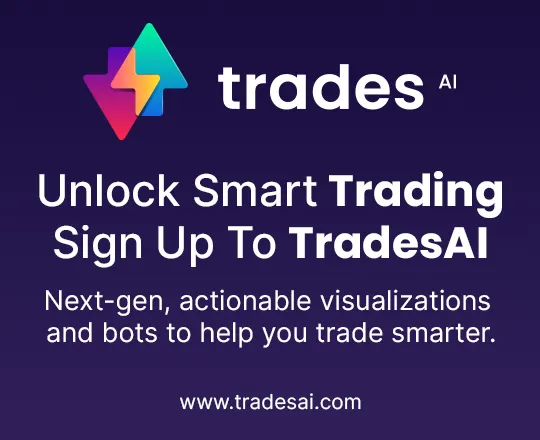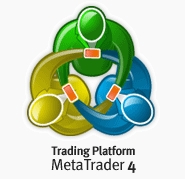Detailed Guide to MetaTrader 4
Video Transcription: MetaTrader4 – The Most Popular Trading Platform
Hello there. Here at topratedforexbrokers.com, we now move on to the MetaTrader and we’re going to explain what MetaTrader is and why it is the most popular trading platform among retail traders. These MetaTraders are offered by almost any Forex Broker imaginable.
(0.21) Now, think of a Forex Broker. A Forex broker intermediates a trade, namely connects the retail traders like you and I with the liquidity providers. The liquidity providers have access to the interbank market.
(0.36) Because in the end what happens on the market with these quotations for the euro/us dollar and so on. This is the interbank market; we cannot access this market without a broker. The broker’s job is to offer you a trading platform, it offers access to the interbank market, and for these services, what we do as traders, we pay the fee, or the broker asks for a fee.
(1.08) It is either being viewed in this spread for example 19481 on the euro/us dollar 19488. The difference between the fifth decimal is 0.7 pips, this represents the spread, and this is one of the ways the broker makes a living. Another way is he charges a commission every time you buy or sell a currency pair, depending on the volume here. The bigger the volume, the bigger the commission.
(1.37) But it also offers a trading platform. From a broker’s point of view, this is a two-way street, for example, it can build a trading platform on its own, but that is expensive. Or, it can licence one. Basically, it can pay for a license and then use one.
(1.58) Why get a new one though when the most popular trading platform, the MetaTrader 4 can be used, and the traders know how to use it. The forex broker opts of course to use the easiest and cheapest option, and that is to offer the MetaTrader.
(2.15) For example, I am so used to the MetaTrader, that it is very difficult to switch to another trading platform, because it is simply wonderful. Let me explain to you how it works. By the time that you have opened an account with any forex broker, once you login, you will see this interface, this is what you have and what comes with the default settings.
(2.42) Now, let’s open a new chart here. You go to file, new chart and then we choose a currency pair. You can either choose a currency pair from here, or you can pick all of the currency pairs the broker offers. You can also see the currency pairs available by simply going on the MarketWatch and clicking the MarketWatch. And this is on offer with the brokers.
(3.02) Don’t be fooled by the simplicity here. Right-click, and either choose ‘show all’ or ‘hide all’. If you click show all, all the products that the broker has to offer will appear here. Starting with the currency pairs, continuing with CFD’s like precious metals. For example, gold, silver and so on. You then have Oil and continuing with the major indexes and so on and so forth. Depending on how big the broker is and what they offer varies.
(3.44) When it comes to a currency pair, simply pick a currency pair. For example, let’s pick the USD/ Japanese yen. You right-click and then go to chart window and another window opens instantly. This is the euro/ us dollar which was the previous one, and here is the USD/Japanese yen, and you can open endless windows and make whatever analysis you want to make. Trading is very simple, you double-click on it choose to either buy or sell. You go to buy market, or you can go with a pending order. Buy limit, buy stock, sell limit, sell stock and so on. It is fairly simple.
(4.24) But the biggest advantage that the MetaTrader has to offer, comes from its simplicity to use in technical analysis; you know what technical analysis means? You can look at previous pairs or use a trading theory from the past in order to forecast future prices. Because in the end, this is Forex trading and we need to do, as traders, is to forecast if the price will move to the upside or move to the downside, it is very simple.
(4.54) Therefore if our analysis tells us that the USD/Japanese yen, for example, is bullish or will move to the upside, we will simply go and buy. If on the other hand, if it is varied, we simply go and sell. Now this chart here can be customised to what you want, for example. Let’s close this market watch like this, and then let’s arrange this chart here for you. As you can see you cannot click and drag and put it on the right side. You have to go to properties, so right click, go to properties, and we want to make it more user-friendly. We want to make it a white background and this his is how we change it.
(5.40)If we still don’t like it, and we want to see a better definition of prices and everything. So we will customise some more. We just made the background white. The foreground we want to be black, what is the foreground? This is the foreground here. We want to see the quotations. If we made it black. That is the pricing, and now we know the level. Now we want to make, for example, let’s make the grid invisible, so there is no grid showing. We will make the grid white. White on white would make it invisible. We also have another option later. Bar Up means a candle, if this is a candlesticks chart, a bullish candle.
(6.20) A bullish candle or when the market usually rises; The colour that traders associate with a bullish market is green. The colour associated with the bearish is red, so let’s make it red. And here you can see how the chart changes with the changes that we have made. The bull candle is showing green, but let’s change it to lime, and let’s make the bear candle a red one. What next. On the common tab here, it’s set to bar chart. We want to see candlesticks.
(6.58) We don’t want a line chart; we want candlesticks for example. Show OHLC. This means open high low close. We don’t want to see it here, because already you can see it here by default and we don’t want to see the same information twice on the screen. We want it to be as clear as possible. Show grid, no grid, please. No OHLC.
(7.20) You see chart shift, what do you mean by chart shift? It means the price on the chart won’t be right here, and it will shift to somewhere in the middle of the screen, and you can use the half of the screen here for forecasting prices. So, we want chart shift selected, chart auto scroll no. Why? Because if you leave the chart auto-scroll on, every time you go back in history to check back prices, each time that you click and drag, by the time that you stop the chart will come back to current prices, which we don’t want to do.
(8.04) Ok and this is how the MetaTrader chart changed. We can Zoom in and zoom out to see various candles and various prices. Zoom in, and then we click and drag the chart all the way to here which shifted here on the right side, and now we have space here for analyzing the pair.
(8.30) The MetaTrader comes with a set of indicators, every trading platform comes with an indicator list and so on. You can insert indicators. Now we can use the trend indicators, these come by default, oscillators, volume indicators, Bill Williams indicators, custom indicators or you can even import your own indicators, for example, google the MT4 indicator.
(9.08) You will find one indicator that might suit your trading style and once you have found it, you can simply import it into the trading platform. How do you do that? You go to file, open the data folder and you will find a folder named indicators, and in that folder, you copy the indicator which is presumably on your desktop and simply paste it into that folder.
(9.31) After that, you close the MetaTrader platform, and you come back on the navigator’s stamp, and then you go to indicators, and it will appear here on the list, and you simply click and drag it on the screen. You drop it, and there you go, you will have the indicator applied on the screen. This is only one feature that the MetaTrader offers here regarding technical analysis.
(10.04) But there are a lot of tips and tricks to be used. There is the help button here, to look up everything. You can customise it very easily. To do this, you go to tools, options and one of the best things to do, or the most important thing to do is to go to ‘chart’, and click on, for example, show OHLC or show trade levels. Click ‘objects’ and click on ‘select object with a single mouse click’. If you don’t do that and when you want to select an object like a tram line or a text, you have to click twice.
(10.45) If you are a technical trader and you make tons of clicks on a daily basis, then checking this box will save you 50% of your time when it comes to clicks. These are small trips and small tricks. Also, you can go to ‘tools’, then ‘history centre’, and the MetaTrader allows you to import previous or historical data if you have it, and you can import it from your own PC by browsing for it.
(11.17) Or you can download it if it is already available. You can also go and test your strategy if you have an automated trading strategy, like a trading robot. You can test it in here. You put it on Auto-trading, presumably on a VPS and move on.
(11.35) The best platform is still the MetaTrader 4, despite the MetaTrader 5 being released, because MetaTrader 5 doesn’t allow hedging whereas the MetaTrader 4 does. And for this reason, traders love it. The article that covers the MetaTrader platform will have all these options that we have discussed and more features, and you will see why it is the first choice when it comes to retail trading.
Goodbye
When you’re looking for a top rated Forex broker, an important consideration will be the type of Forex trading platform being used.
Metatrader 4, or MT4 is possibly the industry’s favorite, and many of the best brokers use it for their platform. “Why is it such a favorite?”, we hear you asking. Basically because it’s really good. Or should we say, very, very good? Because that’s actually what it is. The interface is very user-friendly, and even the most inexperienced should be able to quickly get their head around trading on such a platform. There is also a host of great tools to help traders create their own strategies, as well as technical analysis of the markets, and the option of using automated trading software.
With Metatrader 4 a trader can:
- Receive trades and control them
- Perform technical analysis
- Evolve automated trading strategies
- Add and customize indicators
A brief history of MetaTrader 4
MT4 was developed by MetaQuotes Software, who began releasing versions of the MetaTrader platform in 2002. MT4 was a vast improvement on previous incarnations, and was released in 2005. Right up until 2010, a number of brokers added MT4 as an additional platform, running alongside their existing trading software. This was because MetaTrader 4 proved to be very popular. Not just with traders but with 3rd party scripts and advisors.
MetaTrader 5 was the next evolution of the MetaTrader software and went into public beta testing in 2009. The first MT5 live account was launched in 2010. We’ll also be looking at MT5 Forex brokers later on, so don’t forget to keep our site as one of your favorites.
MT4 focuses mainly on margin trading. Some brokers use it to trade CFD, and there are a number of MT4 Forex brokers. Although it is not designed for stock market work, or exchange traded futures on a full time basis. MT5 may well be a better option if you’re trading in this kind of market. There are still more Forex brokers that use MT4, but that doesn’t mean it will stay that way forever.
Best and most trusted forex brokers in April 2024
A quick guide to using Metatrader 4
When you’ve chosen one of the top rated MT4 Forex brokers you shouldn’t have a problem navigating your way around, or understanding the user interface, as it is very similar to other trading platforms. Once you’ve signed up with an MT4 Forex broker you’ll be directed to the main page. There you will find 4 areas of interest:
- The Toolbar – This is the area at the top of the main window and is where all the icons are located for controlling the platform.
- The Market Watch window – Below the toolbar and on the left-hand side is the market watch window, which provides a list of currency pairs, and their bid and ask prices, making it easy to look for price movements of the pairs of your choice.
- The Navigator window – Below is the navigator window which allows account information to be located, scripts, experts advisors and indicators to be created.
- The Terminal area – This is the bottom area of the screen and provides information that allows a trader to keep track of everything that occurs and to command trading activity.
Aside from these there are also a number of charts that can be saved as part of a customized trader profile. Colors, size, creating templates, and adding indicators means the interface can be tailored to suit a trader’s preferences, and requirements.
Metatrader 4 Forex brokers offer two types of MT4 trading orders
Pending orders are one type, and this means the order will be executed only when the price reaches a level that has been set by the trader. Market orders are the other type, and can be executed in one of four modes:
- Instant execution – An order is executed at the price displayed in the platform. Knowing the price at which the order is executed is one advantage. There is, however, the possibility a great opportunity will be missed when the volatility is high and the price cannot be met.
- Request execution – First step is to request a quote and then the trader has to decide whether to buy or sell at the quoted price. You have to be quick though, because there are only a few seconds of decision time. It can be a slower method of execution than the others.
- Market execution – This mode allows trading without any sort of requotes. But changes can be very big when the market is unsettled.
- Exchange execution – In this mode the execution of an order is processed by an external exchange, and executed according to the current depth of the market.
Metatrader 4 Forex brokers take online trading to a new level
There is an advanced feature of MetaTrader 4 that we feel is worthy of a mention, as it is a big improvement over some of the other online platforms. Automated market analysis can be improved with expert advisors, scripts, and custom indicators. Metatrader 4 uses its own language code – Metaquotes Language 4, which means a trader can create custom strategies focused on automated trading, known as Expert Advisors.
A trader can acquire an expert advisor, or write their own, but either way they can be added to charts for further technical analysis, or automated trading.
Metatrader 4 is a fully-mobile platform
Traders will find no difference whether trading via a desktop or mobile version. Access to charts, technical tools and expert advisors all work in a similar way. More and more Forex brokers are offering MT4 in a mobile version, and everyone concerned is keen to keep up with the technological advancements that happen on a regular basis.
We often like to end our pages with a quick tip, or snippet of helpful advice. So here goes:
Practice makes perfect, so take every opportunity you can to become familiar with the platform being used by your Forex broker, and have some fun before you start getting serious, and investing real money.
More about Forex brokers types by accounts, platforms or processing of trades
- Forex brokers for Hedging
- Forex brokers for scalping
- cTrader Forex Brokers
- ActTrader Forex brokers
- Social Trading Networks
- Forex brokers with IRA accounts
- Forex Brokers with MAM, PAMM, LAMM
- Brokers with Swap Free/Islamic accounts
- Forex brokers with segregated accounts
- STP Forex brokers
- Forex Brokers with free VPS
- Forex brokers with interest of margin
- DMA/STP Forex brokers
- MT5 Forex brokers
- MT4 ECN Forex brokers