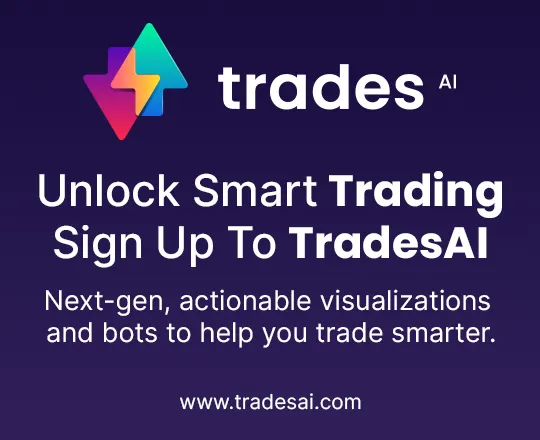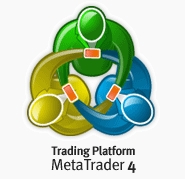ユーザーフレンドリーなインターフェースと優れたツール – Metatrader 4を気に入るために何があるのか?
Video Transcription: MetaTrader4 – The Most Popular Trading Platform
Hello there. Here at topratedforexbrokers.com, we now move on to the MetaTrader and we’re going to explain what MetaTrader is and why it is the most popular trading platform among retail traders. These MetaTraders are offered by almost any Forex Broker imaginable.
(0.21) Now, think of a Forex Broker. A Forex broker intermediates a trade, namely connects the retail traders like you and I with the liquidity providers. The liquidity providers have access to the interbank market.
(0.36) Because in the end what happens on the market with these quotations for the euro/us dollar and so on. This is the interbank market; we cannot access this market without a broker. The broker’s job is to offer you a trading platform, it offers access to the interbank market, and for these services, what we do as traders, we pay the fee, or the broker asks for a fee.
(1.08) It is either being viewed in this spread for example 19481 on the euro/us dollar 19488. The difference between the fifth decimal is 0.7 pips, this represents the spread, and this is one of the ways the broker makes a living. Another way is he charges a commission every time you buy or sell a currency pair, depending on the volume here. The bigger the volume, the bigger the commission.
(1.37) But it also offers a trading platform. From a broker’s point of view, this is a two-way street, for example, it can build a trading platform on its own, but that is expensive. Or, it can licence one. Basically, it can pay for a license and then use one.
(1.58) Why get a new one though when the most popular trading platform, the MetaTrader 4 can be used, and the traders know how to use it. The forex broker opts of course to use the easiest and cheapest option, and that is to offer the MetaTrader.
(2.15) For example, I am so used to the MetaTrader, that it is very difficult to switch to another trading platform, because it is simply wonderful. Let me explain to you how it works. By the time that you have opened an account with any forex broker, once you login, you will see this interface, this is what you have and what comes with the default settings.
(2.42) Now, let’s open a new chart here. You go to file, new chart and then we choose a currency pair. You can either choose a currency pair from here, or you can pick all of the currency pairs the broker offers. You can also see the currency pairs available by simply going on the MarketWatch and clicking the MarketWatch. And this is on offer with the brokers.
(3.02) Don’t be fooled by the simplicity here. Right-click, and either choose ‘show all’ or ‘hide all’. If you click show all, all the products that the broker has to offer will appear here. Starting with the currency pairs, continuing with CFD’s like precious metals. For example, gold, silver and so on. You then have Oil and continuing with the major indexes and so on and so forth. Depending on how big the broker is and what they offer varies.
(3.44) When it comes to a currency pair, simply pick a currency pair. For example, let’s pick the USD/ Japanese yen. You right-click and then go to chart window and another window opens instantly. This is the euro/ us dollar which was the previous one, and here is the USD/Japanese yen, and you can open endless windows and make whatever analysis you want to make. Trading is very simple, you double-click on it choose to either buy or sell. You go to buy market, or you can go with a pending order. Buy limit, buy stock, sell limit, sell stock and so on. It is fairly simple.
(4.24) But the biggest advantage that the MetaTrader has to offer, comes from its simplicity to use in technical analysis; you know what technical analysis means? You can look at previous pairs or use a trading theory from the past in order to forecast future prices. Because in the end, this is Forex trading and we need to do, as traders, is to forecast if the price will move to the upside or move to the downside, it is very simple.
(4.54) Therefore if our analysis tells us that the USD/Japanese yen, for example, is bullish or will move to the upside, we will simply go and buy. If on the other hand, if it is varied, we simply go and sell. Now this chart here can be customised to what you want, for example. Let’s close this market watch like this, and then let’s arrange this chart here for you. As you can see you cannot click and drag and put it on the right side. You have to go to properties, so right click, go to properties, and we want to make it more user-friendly. We want to make it a white background and this his is how we change it.
(5.40)If we still don’t like it, and we want to see a better definition of prices and everything. So we will customise some more. We just made the background white. The foreground we want to be black, what is the foreground? This is the foreground here. We want to see the quotations. If we made it black. That is the pricing, and now we know the level. Now we want to make, for example, let’s make the grid invisible, so there is no grid showing. We will make the grid white. White on white would make it invisible. We also have another option later. Bar Up means a candle, if this is a candlesticks chart, a bullish candle.
(6.20) A bullish candle or when the market usually rises; The colour that traders associate with a bullish market is green. The colour associated with the bearish is red, so let’s make it red. And here you can see how the chart changes with the changes that we have made. The bull candle is showing green, but let’s change it to lime, and let’s make the bear candle a red one. What next. On the common tab here, it’s set to bar chart. We want to see candlesticks.
(6.58) We don’t want a line chart; we want candlesticks for example. Show OHLC. This means open high low close. We don’t want to see it here, because already you can see it here by default and we don’t want to see the same information twice on the screen. We want it to be as clear as possible. Show grid, no grid, please. No OHLC.
(7.20) You see chart shift, what do you mean by chart shift? It means the price on the chart won’t be right here, and it will shift to somewhere in the middle of the screen, and you can use the half of the screen here for forecasting prices. So, we want chart shift selected, chart auto scroll no. Why? Because if you leave the chart auto-scroll on, every time you go back in history to check back prices, each time that you click and drag, by the time that you stop the chart will come back to current prices, which we don’t want to do.
(8.04) Ok and this is how the MetaTrader chart changed. We can Zoom in and zoom out to see various candles and various prices. Zoom in, and then we click and drag the chart all the way to here which shifted here on the right side, and now we have space here for analyzing the pair.
(8.30) The MetaTrader comes with a set of indicators, every trading platform comes with an indicator list and so on. You can insert indicators. Now we can use the trend indicators, these come by default, oscillators, volume indicators, Bill Williams indicators, custom indicators or you can even import your own indicators, for example, google the MT4 indicator.
(9.08) You will find one indicator that might suit your trading style and once you have found it, you can simply import it into the trading platform. How do you do that? You go to file, open the data folder and you will find a folder named indicators, and in that folder, you copy the indicator which is presumably on your desktop and simply paste it into that folder.
(9.31) After that, you close the MetaTrader platform, and you come back on the navigator’s stamp, and then you go to indicators, and it will appear here on the list, and you simply click and drag it on the screen. You drop it, and there you go, you will have the indicator applied on the screen. This is only one feature that the MetaTrader offers here regarding technical analysis.
(10.04) But there are a lot of tips and tricks to be used. There is the help button here, to look up everything. You can customise it very easily. To do this, you go to tools, options and one of the best things to do, or the most important thing to do is to go to ‘chart’, and click on, for example, show OHLC or show trade levels. Click ‘objects’ and click on ‘select object with a single mouse click’. If you don’t do that and when you want to select an object like a tram line or a text, you have to click twice.
(10.45) If you are a technical trader and you make tons of clicks on a daily basis, then checking this box will save you 50% of your time when it comes to clicks. These are small trips and small tricks. Also, you can go to ‘tools’, then ‘history centre’, and the MetaTrader allows you to import previous or historical data if you have it, and you can import it from your own PC by browsing for it.
(11.17) Or you can download it if it is already available. You can also go and test your strategy if you have an automated trading strategy, like a trading robot. You can test it in here. You put it on Auto-trading, presumably on a VPS and move on.
(11.35) The best platform is still the MetaTrader 4, despite the MetaTrader 5 being released, because MetaTrader 5 doesn’t allow hedging whereas the MetaTrader 4 does. And for this reason, traders love it. The article that covers the MetaTrader platform will have all these options that we have discussed and more features, and you will see why it is the first choice when it comes to retail trading.
Goodbye
トップ評価の外国為替ブローカーを探している時に、重要な検討事項は利用される外国為替トレーディングプラットフォームの種類です。
Metatrader 4(MT4)はおそらく業界のお気に入りで、多くのベストブローカーがプラットフォームに利用しています。「それがお気に入りであるという理由とは?」疑問を耳にしています。基本的にそれは実に素晴らしいものだからです。それはとてもても素晴らしいというべきものだからです。それは実際にその通りだからです。そのインターフェースはとてもユーザーフレンドリーであり、最も経験豊かな人でもそうしたプラットフォーム上でのトレーディングすることがすぐに把握できるはずです。市場のテクニカル分析や自動トレーディングソフトウェアを利用する選択肢のみならず、独自の戦略をトレーダーが作成する上でも役立つ多くのツールもあります。
Metatrader 4を利用すれば、トレーダーができることは:
- トレードを受け、コントロールすること
- テクニカル分析を行うこと
- 自動トレーディング戦略を進化させる
- インジケーターを追加し、カスタマイズする
MetaTrader 4の簡単な歴史
MT4は2002年にMetaTraderプラットフォームのバージョンのリリースを開始したMetaQuotes Softwareにより開発されました。MT4は以前のバージョンに大々的な改善をおこない、それは2005年にリリースされました。2010年までに多くのブローカーが既存のトレーディングプラットフォームに併せて動作するMT4を追加のプラットフォームとして追加しました。これがMetaTrader 4が大変人気となった理由です。それはトレーダーいるからということではなく、サードパーティのスクリプトやエキスパートアドバイザーがあるからです。
MetaTrader 5は、MetaTraderソフトウェアの次の進化であり、2009年に公開ベータテストに着手しました。最初のMT5のライブ口座は2010年にスタートしました。後ほど、MT5外国為替ブローカーを見ていきますので、当サイトをお気に入りに維持しておくのをお忘れなく。
MT4は主として証拠金トレーディングに重点を置いていました。ブローカーによってはCFDをトレードするためにそれを使う多くのMT4外国為替ブローカーがいます。それはフルタイムベースでの株式市場の業務、市場で取引される先物に対応した設計ではなくてもです。MT5はこの種の市場で取引する場合は優れた選択肢となるかもしれません。それでもMT4を使う多くの外国為替ブローカーがありますが、それは永遠にこのままで行くというわけではありません。
Metatrader 4を利用するためのクイックガイド
トップ評価のMT4外国為替ブローカーを選んだなら、それは他のトレーディングプラットフォームと非常に類似しているので、思い通りにナビゲートしたり、ユーザーインターフェースを理解する上で問題はないはずです。MT4外国為替ブローカーに登録すれば、メインのページに移動します。そこで興味深い4つエリアを見つけるでしょう:
- ツールバー– これは、メインウィンドウの上にあるエリアであり、プラットフォームをコントロールするための全てのアイコンがある場所です。
- マーケットウォッチウィンドウ– ツールバーの下と左側にマーケットウォッチウィンドウがあり、それは通貨ペア一覧、ビッドとアスクの価格を表示し、選んだ通貨ぺらの値動きを探すのが簡単です。
- ナビゲーターウィンドウ– 下に、口座情報があり、スクリプト、エキスパートアドバイザー、そしてインジケーターが作成することができます。
- ターミナルエリア– これは画面の下のエリアで、トレーダーが発生する全ての記録し、トレーディング活動の指示を出せる情報を提供しています。
こうしたもののほかに、カスタマイズされたトレーダーのプロフィールの一部として保存することができる多くのチャートもあります。色、サイズ、テンプレート作成、インジケーター追加は、このインターフェースがトレーダーの好みや要件に対応できるようカスタマイズすることができます。
Metatrader 4外国為替ブローカーは2種類のMT4 トレーディング注文を提供しています
指値注文が1つの種類で、これは価格がトレーダーが設定したレベルに達した時にのみ、注文が執行されることを意味します。成行注文はもう1つの種類で、4種類のモードの1つで執行することができます:
- 瞬時執行– 注文はプラットフォームで表示された価格で執行されます。注文が執行される価格を把握していることは1つの優位性です。しかし、ボラティリティが高く、価格が合わない時に素晴らしい機会を見逃す可能性があります。
- 執行リクエスト– 最初のステップはクオートを依頼し、そしてトレーダーがクオート価格で売り買いを決めなければなりません。数秒の判断時間しかありませんので、素早く行わなければなりません。これは他の種類よりも遅い執行方法です。
- 成行執行– このモードは再クオートの類が無いトレーディングを可能にします。しかし、市場が安定していない時に、違いがとても大きくなる場合があります。
- 市場執行– このモードで、注文の執行は外部の市場で処理され、市場の現在の流動性によって執行されます。
Metatrader 4外国為替ブローカーはオンライントレーディングを新たなレベル引き上げます
他のオンラインプラットフォームに対して大きな改善と言えるのものがあるため、言及に値する思われるMetaTrader 4の先進の機能があります。自動市場分析が、エキスパートアドバイザー、スクリプトそしてカスタムインジケーターで向上させることができます。Metatrader 4 は独自の言語コード– https://docs.mql4.com/を使います。そしてそれは、トレーダーがエキスパートアドバイザーとして知られる自動トレーディングに焦点を当てたカスタム戦略を作成することができることを意味します。
トレーダーはエキスパートアドバイザーを取得するか、独自のものを書くことができますが、いずれでもさらにテクニカル分析や自動トレーディングを行うためにチャートに追加することができます。
Metatrader 4は完全にモバイル対応のプラットフォームです。
トレーダーにとって、デスクトップでもモバイル版のトレーディングでも違いがありません。チャート、テクニカルツール、そしてエキスパートアドバイザーへのアクセスが全て同じように機能します。益々多くの外国為替ブローカーがモバイル版のMT4を提供しており、関係する誰もが定期的に行われる技術的進歩に積極的にフォローしています。
簡単なコツ、ちょっとした役立つアドバイスでページを終わりにしたいと思います。それでは:
練習で完璧になります。ですから、ご利用の外国為替ブローカーが使うプラットフォームに精通するようあらゆる機会を活用してください。真剣に取り組み、実際に資金を投じる前に楽しんでください。
2024 時点で最善で最も信頼される外国為替ブローカー
口座、プラットフォーム、またはトレードの処理別の他の外国為替ブローカー
- Forex brokers for Hedging
- Forex brokers for scalping
- cTrader Forex Brokers
- ActTrader Forex brokers
- Social Trading Networks
- Forex brokers with IRA accounts
- Forex Brokers with MAM, PAMM, LAMM
- Brokers with Swap Free/Islamic accounts
- Forex brokers with segregated accounts
- STP Forex brokers
- Forex Brokers with free VPS
- Forex brokers with interest of margin
- DMA/STP Forex brokers
- MT5 Forex brokers
- MT4 ECN Forex brokers